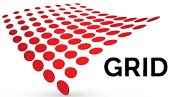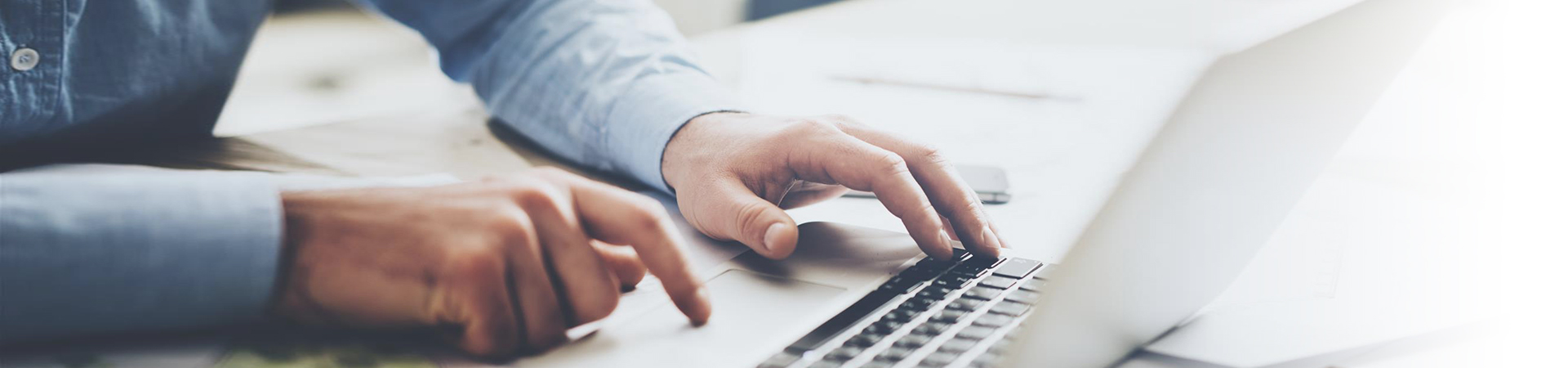
Customer Service
GRIDTalk FAQ
1. Handsets (H240s)
- How do I charge the battery?
It is recommended to use only the supplied charger and cable by GRID. Connect the cable to the USB port of the handset and plug the charger into a local power point. Leave the handset to fully charge. Please do exercise care when plugging in and removing the charger. Do not use excessive force as this may damage the phone, charger and/or cable. - What should customer do if he/she does not observe a battery charging indicator once the handset starts charging?
Normally battery should start charging, but in some cases, if the battery is totally depleted, it may take some time for the battery charging indicator to be indicated during charging. If there is still no response on the screen after 2 hours, please contact our customer service hotline or reach out to your dedicated account manager for assistance. - Is GRID’s handset IP68 rated?
Yes, handset H240s come with IP68 rating certification which withstand water or dust penetration and is waterproofed when submerged under 1.2 m of water depth for 30 mins under factory test environments. To achieve IP68 rating for H240S, the 3.5mm headphone jack rubber cover, USB port rubber cover and battery cover must be sealed properly. - Is it possible for both SIM cards in a GRID Dual SIM handset to connect to the 4G LTE network concurrently?
For H240s, only one (1) active SIM is allowed for 4G services, the 2nd SIM slot can only accommodate 2G services (cessation of 2G mobile services April 18, 2019 in Singapore). - Can one SIM card be connected to a telco’s 4G LTE network and another SIM card to another telco’s 4G LTE network in the two SIM slots?
Yes, you can use different operators’ SIM cards in the dual SIM lots. - How long will the GRID’s handset battery last?
Based on a duty cycle of 10-10-80(10% of the time for transmitting, 10% of the time for receiving and 80% of the time for standby mode), the battery can last for up to 8 hours estimated for H240S. The actual battery life may vary depending on usage, environment, network signal strength, operating temperature etc. - How do I unlock my phone?
For H240s Feature Phone, press the power button then long press the “*” key to unlock. - Are GRID’s H240s handset able to pair with a wired headset or Bluetooth accessories?
Yes, wired headset and Bluetooth accessories purchased from GRID are compatible with these handsets. GRID does not recommend or endorse the use of other 3rd party Bluetooth accessories which are not purchased from GRID due to potential compatibility issues with our handsets and the pre-installed native applications (Bluetooth accessories are subjected to availability from 3Q 2020. GRID will not be held responsible for any damages or claims of the handsets that arise from the use of 3rd party accessories not purchased from GRID. - Are Chinese characters supported on GRID’s H240s handset?
For H240s handset, traditional and simplified Chinese characters typing function is not supported but can be received and read within the GRIDTalk app.
2. GRIDTalk application
- Am I able to receive PTT notifications when the screen is on a standby/idle/off mode?
Yes, PTT notifications are supported when the screen is on standby/idle/off mode. - What is the typical PTT coverage for GRIDTalk?
GRIDTalk’s coverage is based on 4G Service Quality of Service (QoS) framework that supports Nationwide Outdoor Service Coverage of > 99%, subject to the Subscriber purchasing and using a GRID-supplied equipment, application and SIM card to fully utilize the benefits and maximize the capability of these services. - Does the GRIDTalk application start automatically?
GRIDTalk has embedded security features in our GRID-supplied equipment, application and network layer to enable automatic login process to the GRID network for subscribers. The subscriber will not need to enable the application in their equipment, the App will be auto launched in background and registered to use the service when the handset is power ON. - Is my PTT ID tagged to my handset?
The administrator is able to define the best security policy for IMEI/Handset Management through GRID Account Manager login using a specific User ID provided by GRID. - Am I allow to install other mobile applications with GRID’s handset?
Yes, end-users are able to install any mobile application when they purchase the handsets without the managed condition of a Mobile Device Management (MDM) Software. If the handset is subjected under a contractual obligation that comes with MDM software, it will be in a managed condition. Then only the Administrator has the rights to install or to whitelist a set of pre-approved mobile applications. This will be dependent on each organization’s security best practices. - Why am I unable to hear an incoming PTT notification?
One of the possibilities is that the user might have accidentally toggled the notification button which will change the handset from speaker mode to mute mode. - How do I locate my PTT ID in my handset?
To obtain your PTT ID, please follow the steps below.
i) Tap on your GRIDTalk application’s icons screen
ii) Scroll down and tap” My Profile” icon
iii) View your PTT ID - Why do I enable PTT Call Alert?
The reason to have PTT Call Alert is to allow the user to send alert to a target user to check for the availability (Free or Busy to set up the private call). When the target user is free, he/she can press icon to set up the private call immediately, while the target user is busy, he/she can press icon to decline the alert and replied with 5 options of predefined canned message to the dialer. - What is the maximum number of the users for a Talkgroup?
GRIDTalk application can support up to 500 users per Talk Group. - What is the maximum number of contacts (Public and Private) allowed in the GRIDTalk App?
GRIDTalk application can support up to 500 Public contacts and 500 Private contacts. - What is the maximum number of Talkgroups in GRIDTalk application?
GRIDTalk application can support up to 50 Talkgroups including Emergency Groups, Ad-hoc Groups and Normal Talkgroups. - Under a prolonged usage, my handset gets warm quickly. Is this normal?
It is normal that handset gets slightly warmer than usual under the condition of an active PTT environment. - Am I able to make outgoing private calls but disable the function to receive incoming private calls in GRIDTalk application?
Once the system has disabled the private call feature, the user will not able to initiate nor receive any private calls in GRIDTalk application. - Is PTT Alert considered a private call session in GRIDTalk application?
Yes, it will be considered as a private call session when User A sent a PTT alert to the User B, even if the User B rejects or ignores the PTT alert.
3. GRID Dispatcher
- How do I install GRID Dispatcher?
GRID Dispatcher is a thick client software with an installation file. The installation guide will be provided in the form of a CD for the end-user to install. Should you encounter any installation difficulties please reach out to our customer service hotline or contact your dedicated account manager for support. - How many GRID Dispatcher accounts can my organization subscribe to?
There is no limit to the number of GRID dispatcher accounts for subscription. It is recommended to have at least one (1) GRID Dispatcher for the purpose of PTT Command and Control. - What accessories are supported on GRID Dispatcher and do they come as a package deal?
Accessories are not bundled under GRID Dispatcher and are not compulsory for purchase. GRID carries a recommended suite of accessories such as desktop microphone, headset or step pedal to suit your operation convenience if required. - Why are some users’ locations/information not updated in the Dispatcher MAP using Living tracking feature even though they are Online?
This arises when a user turns off his/ her GPS location tracking function despite the user status being shown as “Online”. The user is not able to turn off the GPS location if the handset is provisioned using MDM. - How do you determine if user is “Online” of “Offline” in the Dispatcher Map using Current location feature?
The Online/Offline user will display the user who has registered GRID PTT service with a Green icon. In some scenarios, the online user’s GPS location will show the user’s last known location with a Yellow icon. This only happens when a user manually turned off/log out from the PTT service in his/her handset.
4. Warranty and Repair
- My handset is faulty, what should I do?
Please contact our customer service hotline or reach out to your dedicated account manager for assistance. With your permission, our service team can remotely access to the user’s handset to perform a 1st level check to determine the root cause of the issue. If the problem cannot be resolved, the user will be advised to bring back the handset to GRID’s office for an in-depth troubleshooting.
Other PTT Services FAQ
Push-to-Talk (Walkie-Talkie)
1. How do I find out what my GRID ID is?
- Press the “Menu” key
- Scroll to More
- Scroll to My Info
- Scroll to view your PTT ID
2. What’s a Call Alert and how do I send and receive one?
- Call Alert is a GRID Private ID feature that allows you to send and alert to notify someone you would like to talk to. It is less intrusive than placing a call to the other person immediately, as he or she could be in a meeting. Sending an alert allows the person to respond accordingly to his or her convenience.
- Enter the GRID ID of the person you would like to alert or select his or her name from the Phonebook, if stored.
- Press the option key under “ALERT”, and the Ready to Alert screen displays.
- Press and hold the PTT button until “Alert Successful” is displayed. The alert plays intermittently until the recipient answers, queues, or clears it.
When you receive a call alert, your phone will emit an intermittent chirp and will display the name (if stored) or GRID ID of the caller. You can either answer, queue, or clear the call alert.
- To answer the Call Alert, press the PTT button.
- To queue the Call Alert, press the option key under “QUEUE”.
- To clear the Call Alert, press the option key under “CLEAR”.
NOTE: Until you answer, queue or clear the call alert, you will not receive any additional Phone, Private or Group calls.
3. How can I use Walkie-Talkie in privacy such that people around me will not hear what the other caller is saying?
4. What is the item X’ fleet reflected in my monthly bill?
5. How do I make a X’ fleet call?
6. How much will I be charged for X’fleet call?
Phone Service
1. When I call out, I do not want my Phone number to be seen.
2. When I receive a call, I want my caller number to be displayed.
3. How do I find out the local calls made from my Phone number?
4. Cal I use my Phone service to make IDD Calls?
5. Can I use my Phone Service to send and receive SMS to all other mobile service providers?
6. How do I forward my Phone Calls to another number?
- Press Menu
- Scroll to “Call Forward”
- Press “Select”
- If you want to forward all calls, enter “To:” number
- If you want to select the nature of calls to be transferred, select – “Change”
- Scroll to “Detailed” and “Select”
- Choose from “If Busy”, “If No Answer” or “If Unreachable” and “Change”
- Key Forward Number and Press ”OK”
Talk Group
1. Is there a minimum number of people required to form a Talk Group?
Application of Services
1. Where do I buy the equipment and how do I subscribe to the service?
You may contact us at +65 6486 8777 for more information.
2. How long does it take for the line to be activated?
3. I wish to transfer my handset to a friend. Are there any charges involved?
4. Can I transfer my line during contractual period?
5. How do I check when my contract will end?
6. I lost my phone, what should I do?
7. My phone displayed “Phone Lock”. What should I do?
8. My phone displayed “SIM Lock” or “PUK Lock”. What should I do?
9. Why do I receive “No Service” displayed on my handset when I power up?
Here are some reasons for a “No Service” to be displayed on your handset;
- When there is no coverage or when the coverage is weak. You will see a red light displayed on your phone.
Please call our Customer Service hotline at +65 6486 8777 for assistance. - When the service is not activated.
Please call our Customer Service hotline at +65 6486 8777 to check the status. If your phone is newly activated or reactivated, please do the following master reset on your phone;
Press Menu
i) Scroll and Select “Settings”
ii) Scroll and Select “More”
iii) Scroll and Select “Advanced”
iv) Scroll and Select “Connectivity”
v) Scroll and Select “Master Reset”
vi) Enter security code as 000000 and Press “OK”
vii) Select “Yes” for Master Reset
viii) Select “OK” for caution: see manual
viiii) The phone will auto power off
x) Switch on the phone again
10. Why do I receive “service restricted” display on my handset?
11. What is the procedure for termination?
Repair
1. My set is faulty, where can I repair?
2. Can I loan a phone while my phone is being repaired?
Coverage
1. Previously, I did not have any problem making calls in a particular area: but now I have problem in receiving and making calls.
Personal Data Protection
1. Is my privacy protected?
The Personal Data Protection Act 2012 (“PDPA”) came into force on 2 January 2014. GRID is committed to complying with the PDPA.
GRID respects the privacy of our customers and visitors to this website. We do not collect personal data about our visitors and customers without their consent. Where information is collected to better serve our visitors and customers, or when a visitor registers for any notification service available on this website or takes part in any survey or contest, the information collated may be used for corporate communications analysis and may be communicated in broad terms to our partners and consultants. We do not divulge information gathered through this website about specific individuals to any third party.
GRID has put in place stringent data protection policies to ensure that your personal data is safe and secured. Should you have any queries about our data protection policies, please contact our Data Protection Officer at 6486 8777.